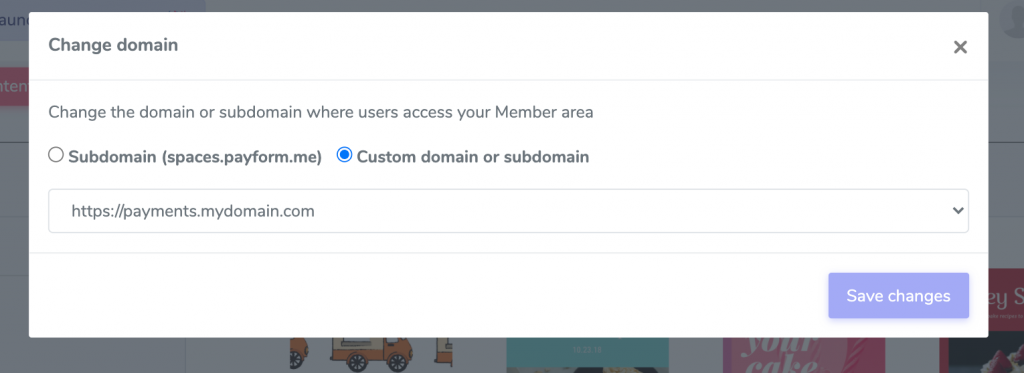By default, both payment forms can only be accessed using the payform.me domain, and a default subdomain in the case of member areas. On the Full plan and up, you can connect your own domain to PayForm in serve both, payment forms and member areas, from your own root domain or subdomain. In this article, we are going to learn how connect your domain using a CNAME record to PayForm.
Important information
- Currently PayForm does not support root naked domains (like mydomain.com). This means that, if you want to connect PayForm to the root of your website, you should use www.mydomain.com.
- This process varies depending on your domain registrar.
- If your domain registrar does not offer the option of changing the DNS records of your domain, please contact your hosting company for assistance on creating a CNAME record.
- The subscriber portal is currently not supported. You can always create an empty members area to let your subscribers manage their subscriptions.
Steps for connecting a domain to PayForm
- Purchase your domain in a domain registrar (for example Namecheap, GoDaddy or WordPress.com)
- Add the CNAME record using the control panel of your domain registrar
- Wait for DNS propagation
- Add the domain to PayForm in the dashboard
- Show your payment forms using your own domain
- Show your member areas using your own domain
Purchase a domain in a domain registrar
If you don’t have a domain already, you can purchase it using a domain registrar like GoDaddy or Namecheap. You can follow the instructions in your domain registrar website for more information. If you already have a domain registered, you can skip to the next step.
Add the CNAME record using the control panel of your domain registrar
Enter your registrar control panel and select the domain you want to connect to PayForm. Then, select the option to edit your DNS settings. Important: You have to edit your DNS settings, not your nameservers.
Once you find this option, create a new CNAME record. If you are looking to connect a subdomain to PayForm, enter your chosen subdomain under host. If you want to connect the complete domain to PayForm, choose www as your host. If you already have a website in this domain, this option may render the website inaccesible. PayForm currently does not support connecting the root of the domain (domain apex or @).
Keep in mind that you can connect more than one subdomain to PayForm, adding several CNAME records to different hosts, each for one subdomain. For example payments to create payments.mydomain.com, or members, to create members.mydomain.com.
Point this host to PayForm’s server typing cname.payform.me. (some registrars may require the trailing dot). You can let the TTL in its default value.
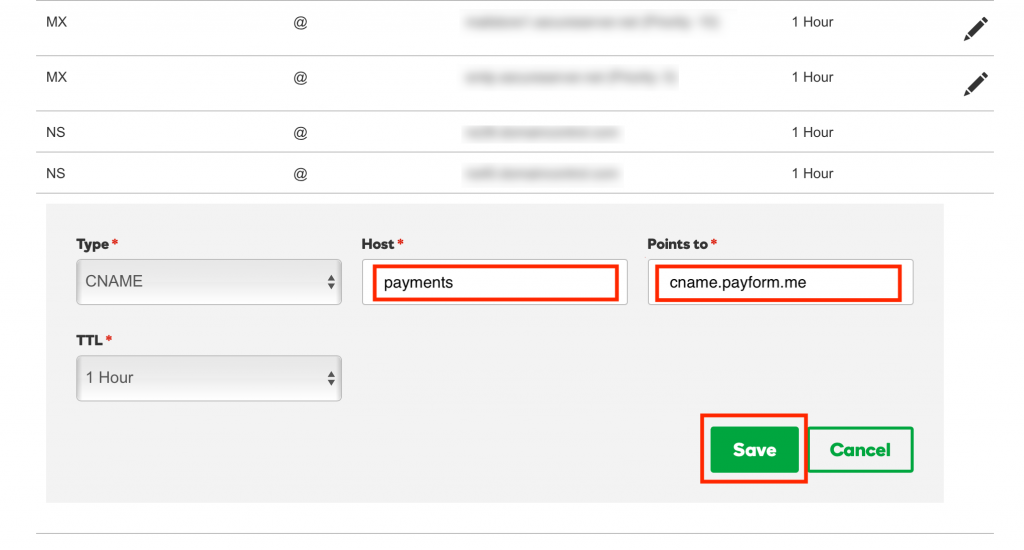
Refer to the following guides in order follow these steps in your registrar. Links open in a new window.
- Adding a CNAME using 1&1
- Adding a CNAME using Bluehost
- Adding a CNAME using CloudFlare
- Adding a CNAME using cPanel
- Adding a CNAME using Digital Ocean
- Adding a CNAME using Dreamhost
- Adding a CNAME using Dynadot
- Adding a CNAME using GoDaddy
- Adding a CNAME using Linode
- Adding a CNAME using Name.com
- Adding a CNAME using Namecheap
For Cloudflare users: Please disable Cloudflare CDN (the orange cloud) when adding the CNAME, or PayForm will not be able to detect it. Once the domain is added you can re-enable it.
Wait for DNS propagation
if this is the first time connecting your domain, this process may take up to 48 hours to complete. If you haven’t changed your DNS provider, this process may be faster (in some cases, even seconds).
Add the domain to PayForm in the Dashboard
The next step is to add the domain to the PayForm Dashboard in order to be able to serve forms and member areas from this domain. Access the PayForm Dashboard and add the domain or subdomain you just created. To do this, you have to go to Settings and select Connect domains.
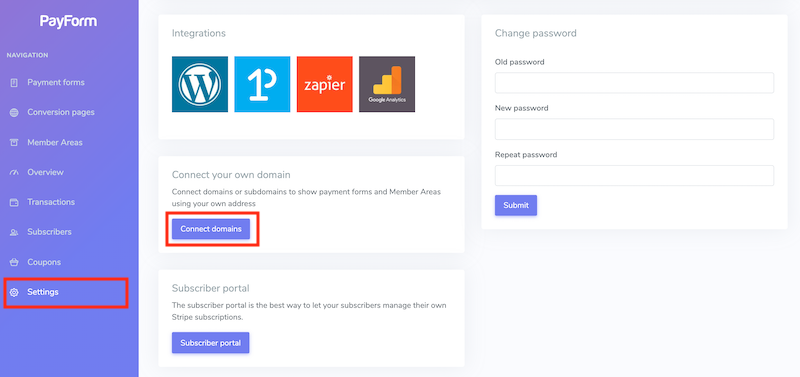
Enter the hostname you want to connect. if you entered www in the previous step, enter www.mydomain.com (where mydomain.com is your domain name). If you chose another subdomain, enter it accordingly.
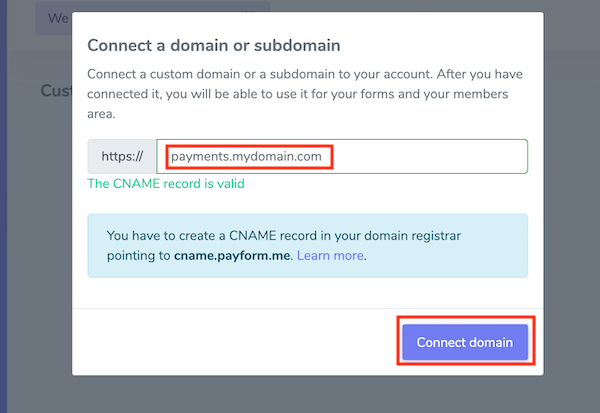
If the CNAME record is correctly propagated, you will be able to add it to your PayForm account. If the record is not valid, it means it hasn’t propagated yet, or that you are entering the wrong hostname.
Show your payment forms using your own domain
After a domain name is added to your account, you can edit your form for it to be visible under it. For this, edit the form (or create a new one) and activate Advanced Settings.
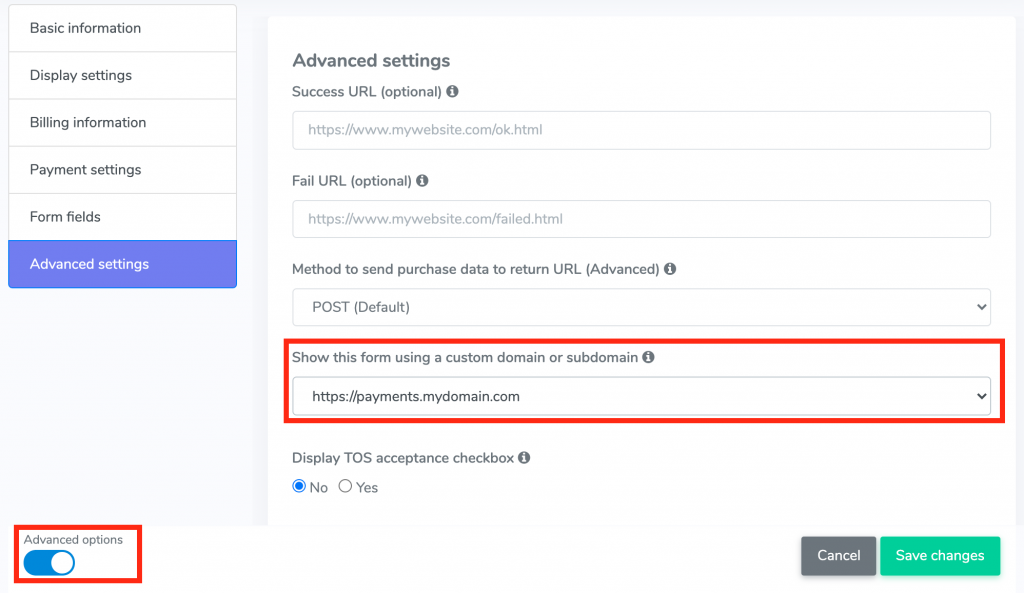
Inside this section, you can choose your newly added domain from the dropdown list.
Show your member areas using your own domain
If you want to use this domain to show a members area, Edit the members area and choose Member area settings, and then Change domain.
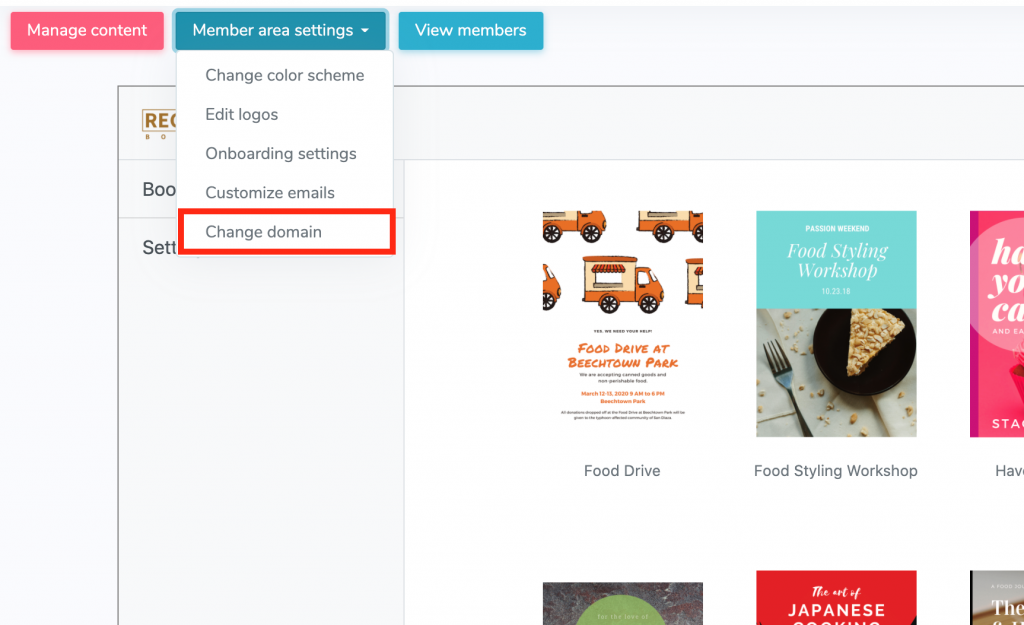
In the following window, you can choose the domain you have previously added selecting Custom domain or subdomain and then selecting your domain or subdomain from the dropdown list.